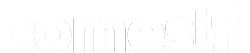Hot Tips for a Great Sales Event
Our 5 top tips for successful preparation
Everyone knows that good preparation is the key to success. It’s even more crucial during those peak sales periods on the retail calendar – like Black Friday, Cyber Monday and the Holiday Season.
In fact, no matter what kind of sales event you have planned – from a flash sale to an end-of-season clear out – it’s vitally important that your eCommerce systems are properly prepared.
We’d like to ensure that your Comestri service runs as smoothly as possible during your big sales and holiday events, so we’ve put together some tips below to help you with your preparations:
1. Send prices in advance
Send your prices well before the start time so you can check that your online pricing is correct before going live, e.g. send prices the night before if your sale has a morning start time.
2. Use stock buffers
Consider using stock buffers to avoid stock outs if you think you might quickly sell out of any specific items, or out of stock on certain channels.
3. Maintain matching data with affiliates
Make sure the product and price information on your ecommerce site matches that for any related marketing/affiliate feeds, e.g. send an extra feed to Google Shopping to update product information when taking products off sale and back to their original price.
4. Generate prices for Price Rules
When generating Price Rules in Comestri, it is important to create the Rules and then select “Generate prices” to produce the actual prices.
5. Fast-track preparations with Bulk Edits
Comestri’s Bulk Edits feature allows you to automate a range of product management tasks that are usually part of sales and promotional events.
Bulk Edits work by allowing you to apply the same action to multiple products simultaneously – helping you work smarter, and faster.
You can use the Bulk Edits feature to perform the following tasks:
Bulk Assign Category
Add multiple products to sale Categories, and then remove them once the sale or promotion is over, using this Bulk Edit option. You can also specify a future date for these Bulk Edits to take effect. In this way, you can be sure you’ll never miss a sale, and that your products will be automatically removed from sale Categories after the event.
Bulk Set Attribute
Use this option to update product descriptions automatically with sales information like “Now 40% Off”, “Anniversary Sale” or “Free sample with purchase. Limited Time Only”. As with Bulk Assign Category, you can also create a Bulk Edit to remove the promotional information, and you can set future dates for activation of each Bulk Edit.